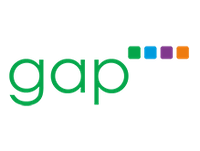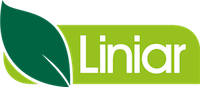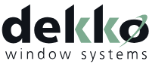Change Folder Display

By default, when you click on “Saved Lists” Salestracker shows folders in a format called an “accordion” – you click the name of the folder and it expands to show the lists within it. However, there is an alternative view called “icons”, where folders are displayed as clickable icons.
To change your folder display, click on “Preferences” in the top right, then click “My Settings“.

Click on the row labelled “Set default folder display“.

To preview the folder display, click the name of the one you want to preview. To select, click the circle next to the dashboard you want and then click “Save“.
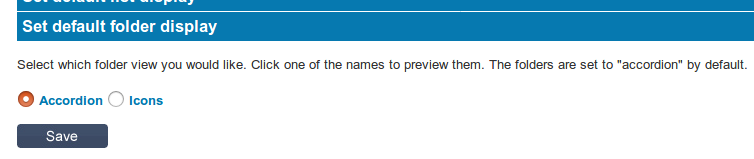
Accordion View
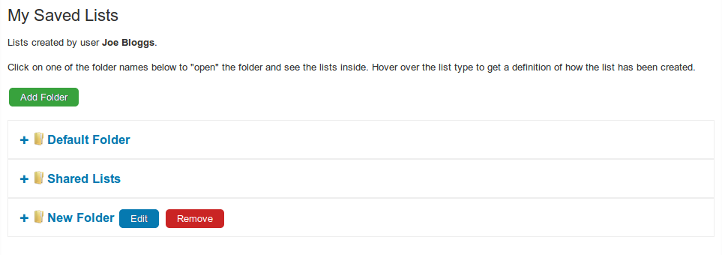
Icons View
![]()