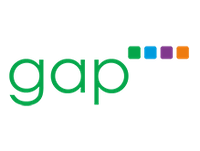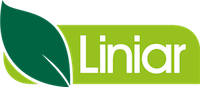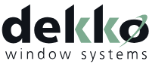Change the Default List Display

By default Salestracker displays lists with the following columns:
- Company
- Town/City
- Postcode
- Contact
- Position
- Telephone
You can change which columns are shown by default under preferences. To do this first click on “Preferences” in the top right of the screen. Then click “My Settings“:

Click on the row labelled “Set default list display“.

Drag-and-drop the fields you want from the options on the left into the empty box on the right using a left-click (be sure to hold it down!). Then click “Save”.
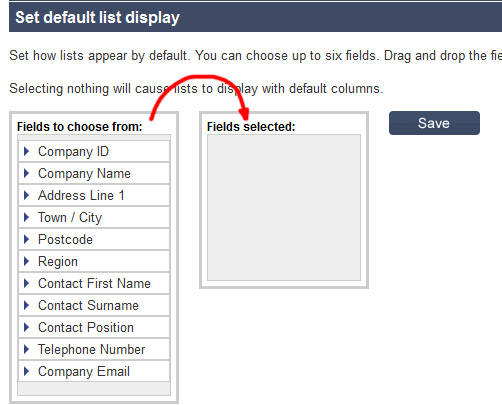
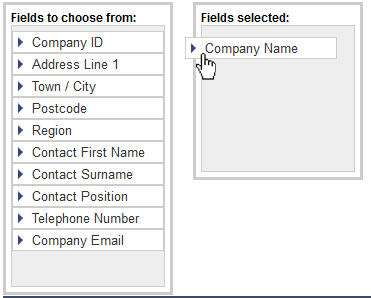
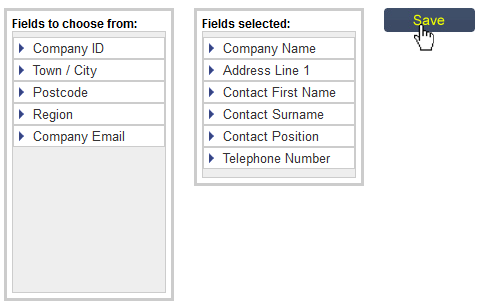
Please note that we recommend having the company name as one of the fields, as the name is what you click on to view the details of a company record. Without this, you will not be able to view records!
To restore the list display to default, simply remove all of the items from “Fields selected” by dragging them back into “Fields to choose from” and then clicking “Save“.