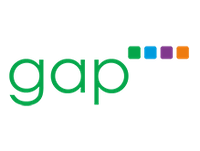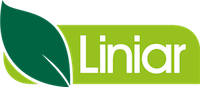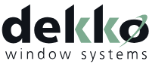Credit Rating Alerts
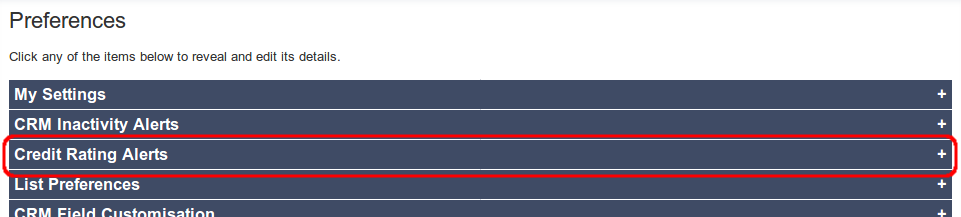
Please note that this tutorial article only applies to users given advanced manager permissions on Salestracker.
Salestracker allows managers to set up email alerts notifying them of credit rating changes on records based on their relationship status. To utilise this functionality effectively, you need to be actively utilising relationship statuses within Salestracker.
Please note: credit ratings are provided by a third-party and may not be accurate. Insight Data Ltd does not take responsibility for the accuracy of credit data.
To create a credit alert, first click on “Preferences” in the top right. Then click “Credit Rating Alerts“:
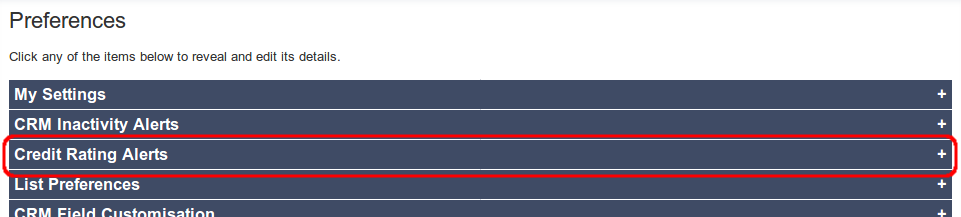
This will present you with a panel of options with which to build your email alerts:
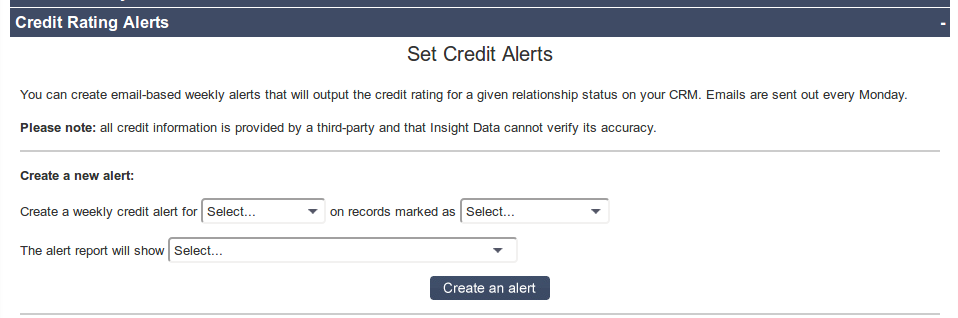
You just need to select:
- Who will receive the email alert; it could be you or another user on your subscription, including standard users who don’t have access to this panel.
- What relationship status you want the alerts for.
- What the report shows. It can be either all credit ratings as they currently stand (regardless of whether they have changed or not), or they could be just credit ratings which have changed within the last week (both positive and negative changes).
Credit email alerts go out on the first day of every week.
Managing Credit Alerts
Existing alerts will show up in a table within this preference section:
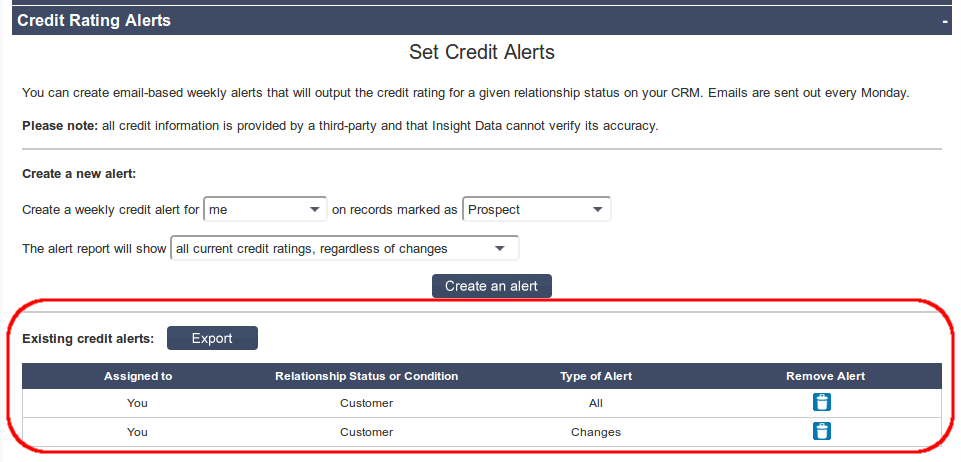
You cannot create duplicate alerts.
To delete alerts, click the small dustbin icon under “Remove Alert” next to the alert you wish to delete. The alert will be removed immediately and the page will refresh.
If you do not want to wait for an email to come through and would like to see the results for records that match the alerts you have set up, click the “Export” button. You should be prompted to save a .CSV file that contains all the matching records for the alerts you have created.