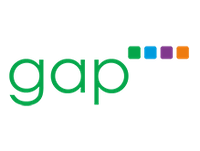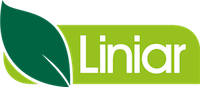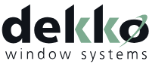Document Manager
Please note this article only applies if you are subscribed to Salestracker’s CRM functionality, as the process described in this article cannot be followed if you are subscribed to the data-only version of Salestracker.
The Document Manager gives users the ability to find documents uploaded on to Salestracker. You can find it by hovering your mouse cursor over “Track Activity” on the main navigation and then clicking on “Documents“.
![]()
This page is broken into two parts:
- The top of the page features filters you can apply to filter down uploaded documents.
- The lower half of the page features the documents themselves.
![]()
The filters are as follows:
- Uploaded by – filter down the documents by who uploaded them.
- File type – filter by the type of file uploaded. This menu will only feature file types that have been uploaded.
- Attached to – filter for documents attached to Company Records, Quotes, Orders, Leads or All.
- Database – filter by documents attached to records related to a specific database.
- Order by – set what to order the documents by; by the date they were uploaded, in alphabetical order of file name or in alphabetical order of company/campaign name.
- Between [date] and [date] – if you click on these and select dates from the mini-calendars, the documents will be filtered by the date uploaded between these dates.
- Search box – the text box on the right can be used to enter a file name, and the system will attempt to find documents that match the search term.
You can alter the filters as required and then click the “Filter” button to apply them. To return to showing all results, click the “Results” button.
The documents themselves have three clickable links:
- The file name or the eye icon can be clicked on to show the file – this will try and open in a new window, you may need to allow pop-ups in your internet browser before they download.
- If filtering for documents attached to records or all, the record name will be clickable and will take you through to the record itself.
Manager View – Removing Documents
This section only applies if you have management permissions on Salestracker.
By default users cannot delete documents from this page. However, managers will see a bin icon next to each document, which will allow them to delete documents as required.
![]()