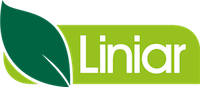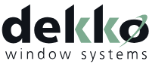Event Calendar
Please note this article only applies if you are subscribed to Salestracker’s CRM functionality, as the process described in this article cannot be followed if you are subscribed to the data-only version of Salestracker.
Salestracker features a basic calendar to tracks tasks, campaigns and generic events. To find the calendar, click on “Calendar” on the main navigation
![]()
Adding Events
You can add “events” to the calendar, markers not associated with any particular activity or record. Simply click on a day to add an event. If you want to create an event over multiple days, click and drag across the days you want and it will prompt to create the event over that period.
![]()
![]()
Colours on the calendar differ based on the colours set in the CRM Customisation section of the preferences panel, they are set against task types, for more information see the CRM Customisation page
Sync Calendar to Outlook, iCal, Google Calendar, etc.
You can sync the Salestracker calendar to appear within the application calendar of your choice – Salestracker uses the webcal format, which syncs with most calendars.
In order to sync the calendar, click the “Copy” button above the calendar to copy the url you will need in order to add the calendar. Please refer to your preferred application’s documentation for more information.
![]()
Manager View
This section only applies if you have management permissions on Salestracker.
By default users can only view calendars with information relevant to them. Managers get an extra filter to filter on calendars for specific users.
![]()