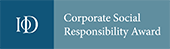In order to filter lists using the credit rating associated with each record, you will need to access an existing saved list or build a list as per the instructions in the Listbuilder article, picking your criteria and geography and generating a list.
Once you have the list, you can export the list with credit information included to filter in an external program (e.g. Microsoft Excel) by clicking the “Export” button and checking the Credit Details option under the “Also include” section in the export pop up.
![]()
Open the file in your spreadsheet program of choice. The columns on the far right of the spreadsheet should all pertain to credit information.
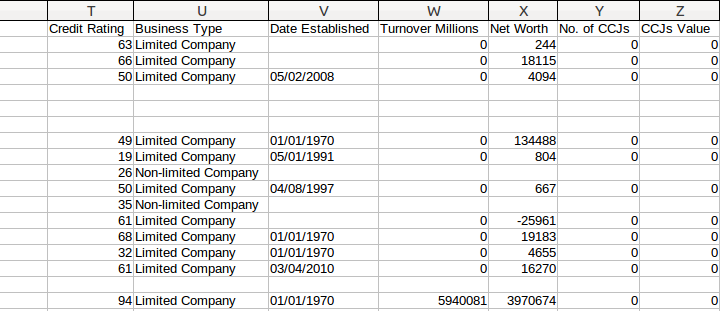
Simply highlight the “Credit Rating” column and then organise it per your requirements, for example sorting alphabetically to produce a list ordered from the lowest credit rating to the highest. Please consult your software’s documentation or a search engine to find out how to do this.
With the spreadsheet now organised, you can now remove records as you wish by looking at the credit rating. All of the records without credit ratings will be listed at the bottom (the credit rating will be empty).
Lists can be filtered directly in Salestracker using the excludes button on the saved list view, please see Savedlists Excludes section for details on what the credit rating filtering options are.