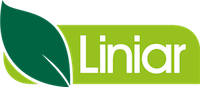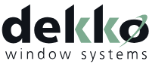Lead Ranking vs. Lead Pipeline
Please note that this tutorial article only applies to users given advanced manager permissions on Salestracker.
By default, Salestracker is configured to display lead ranking – this is the “hotness” of the lead as represented by the number of chillies assigned to a lead. For purposes of lead analysis, the weighting is balanced as follows:
- 1 chilli = 20%
- 2 chillies = 40%
- 3 chillies = 60%
- 4 chillies = 80%
![]()
It may be that your sales pipeline/process is different and you would prefer to more accurately convey a different set of weightings. If this is the case, you can set Salestracker to show the customisable lead pipeline instead of lead ranking. To do this…
- Click on “Preferences” in the top right.
- Click on the tab labelled “CRM“.
- Click on the row labelled “Leads“.
- Click the circle next to the display you want (i.e. “ranking” or “pipeline”).
- Click “Update” underneath the circles.

Once the system is set to “Pipeline”, you can customise both the options and the weighting values by following the steps outlined in the CRM Customisation article.
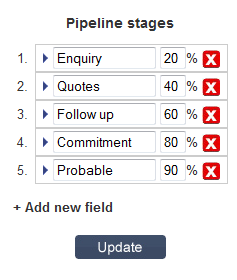
You can switch between ranking and pipeline at any time. Please note that you cannot display ranking and pipeline information together at the same time and that the data for one option is not interchangeable with the other.