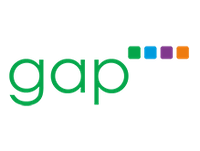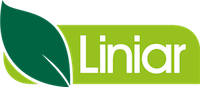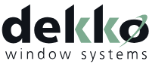List Highlighter Tool

If you do not appear to have the list highlighter tool and you are interested in utilising it, please contact Salestracker Support.
The list highlighter can be used to visually keep track of records in a list e.g. you could use it while doing telesales to highlight which records have been called, which ones need calling back, which ones cannot be reached, etc.
Setting Colours
In order to utilise the list highlighter tool, you must first have a list, so either open an existing list, or create a list and then open that list. You will notice a column like the following:
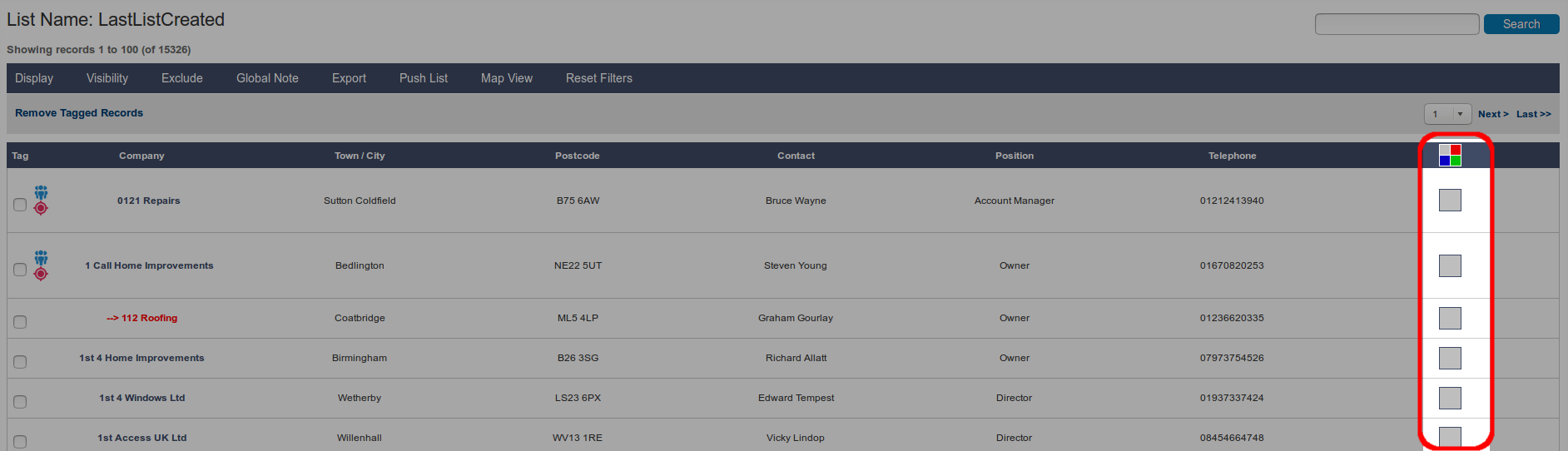
You can click on any of the squares, which will open a popup box with a range of colours:
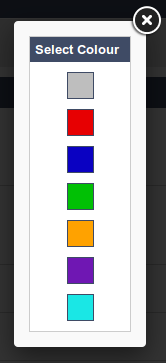
Click any of the colours (or the “X” in the top right to close the box). The colour will then be applied to the whole row:
![]()
To remove the colour, simply click the box again and set the colour back to the first grey option.
Use the colours to segment and track records visually.
![]()
Filtering on Colours
You can also filter records based on colours, too. Just click the multi-coloured box at the top in the table header:
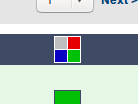
Select a colour from the pop-up window and the page will filter out records with that colour assigned:
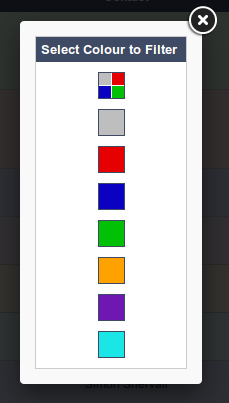
![]()
To remove the colour selection, click the filter button again and select the top option OR click “Reset Filters” on the list options bar.
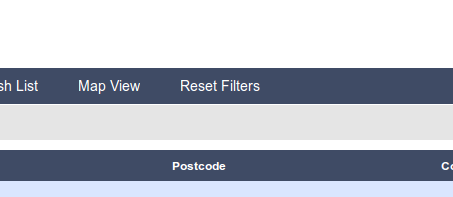
Within a List
You can also set colours while viewing a record. The colour box will appear in the top right of a record and can be clicked on and set just like when in list view. If a colour has already been set for a record, this box will also reflect that.
![]()
Please note: if you have applied filtering on the saved lists page before viewing a record in a list, this will not appear and you will have to reset filters on the saved lists page before it will show when viewing a record within a list.