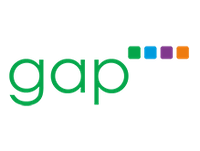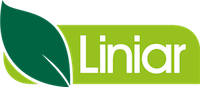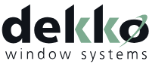Mobile Dashboard
Logging into Salestracker Mobile, the first thing you will be presented with is the Mobile Dashboard. Much like the desktop dashboards, this is designed to present an overview of information about your account. The following image has been labelled, with corresponding descriptions underneath.
![]()
- This is the menu button, which pops out the persistent menu of pages on Salestracker Mobile.
- The search button, which pulls up the search panel.
- An overview of leads – the current sales pipeline, the average days leads are open and three buttons; “Open”, “Won” and “Lost” – clicking any of these three buttons will take you to the leads section, filtering on the status you clicked on (for example, clicking on “Won” will present you with a list of leads which have been marked as “won”). Managers can change the settings to show leads either for themselves or for everyone on their subscription – find out more under the Mobile Settings article.
- Common tasks – these buttons will take you to frequently used pages on Salestracker Mobile; relationships, tasks, proximity, recently viewed, favourites and saved lists.
- Reminders – this section will present a list of leads, tasks and alerts assigned to you. Clicking on one will take you through to it on the relevant record. New reminders are highlighted at the top.