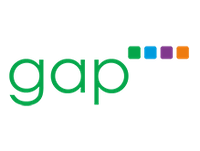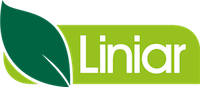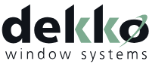Mobile Maps
Note: the maps on Salestracker Mobile utilise the Google Maps API and Insight Data does not vouch for their accuracy in terms of landscape and road layout. Additionally, Insight Data cannot vouch for the uptime of this third-party tool and it is beyond our control if it becomes unavailable at short notice.
Salestracker Mobile utilises maps in various ways according to whatever page you have requested the map view of. However, all of the maps have common features.
![]()
The common features you will see on the maps are:
A “You Are Here” Pointer
Most of the maps will have a dark blue icon to represent where the app currently thinks you are. You can tap this icon to get the full details of where the app believes you to be.
![]()
A Mile Radius Circle
Certain maps that rely on a proximity will feature a thin red circle – this is an approximation of the mile radius as set in your settings (you may find some records are outside the radius because their postcodes overlap the circle).
![]()
Zoom Controls
Depending on the map, usually there will be a plus and minus symbol to represent zooming in and out. Normally the maps can be zoomed in or out on by using the finger/gesture controls for “expand” and “shrink”.
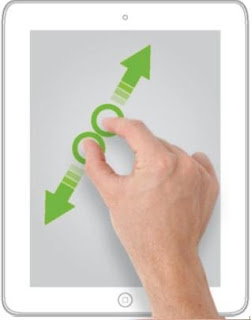
Markers
Maps utilise markers to represent companies. These can be tapped on to produce some details about that company. Tapping on the speech bubble with the company details then opens the record for that company.
“Raw data” records are represented by a common marker:
![]()
“Favourite” records are represented by an orange star:
![]()
Records with a relationship status are represented by a blue icon representing three people:
![]()
Records with leads are represented by a red target icon:
![]()
A company can only be represented by one icon, so the icons override each other in the following order:
Raw data < Favourites < Relationship Status < Leads
Other Features
Other features may be available. For example, you can access Google Street View and the Satellite View on any map.