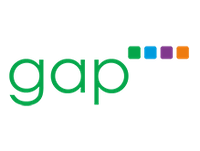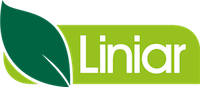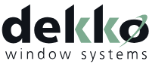Quick Start Guide
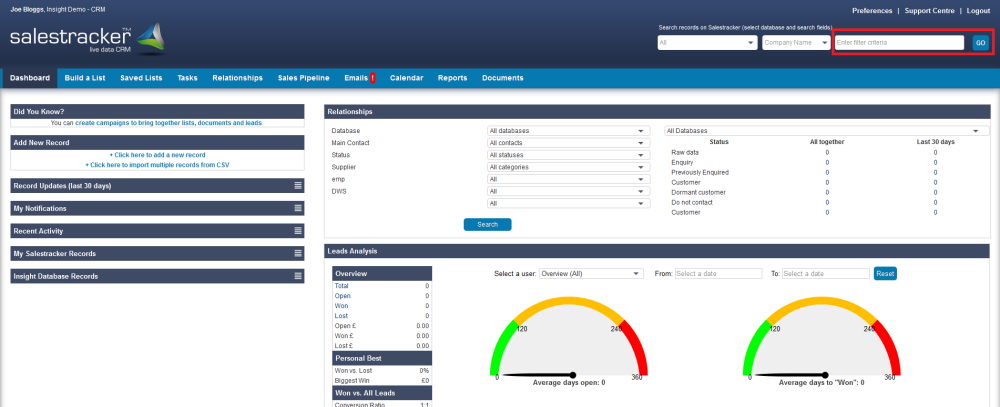
Welcome to the Salestracker Quick Start Guide. Salestracker is an easy to use, effective sales and marketing tool for the fenestration and construction industry and gives companies a complete solution for generating leads and looking after customers. Salestracker begins by giving companies live up-to-date marketing lists; continuously updated in the background by the Insight research team, giving our customers the confidence that their sales and marketing efforts are being seen by the right people. The quick start guide contains an overview of the key features of Salestracker. If you require any further assistance, we recommend browsing the support centre in our library of support articles and if you cannot find the information you require there please do not hesitate to contact a member of the Insight team.
Quick Search
Use the search box in the top right of Salestracker to search for an individual company. Use the drop-down option to toggle between databases to search for the record or alternatively filter by All. Use the next drop-down option to search by company name, postcode, email, town, contact name or telephone number. This is particularly useful for sales reps if they are in an area and want to see surrounding companies by searching on postcode.
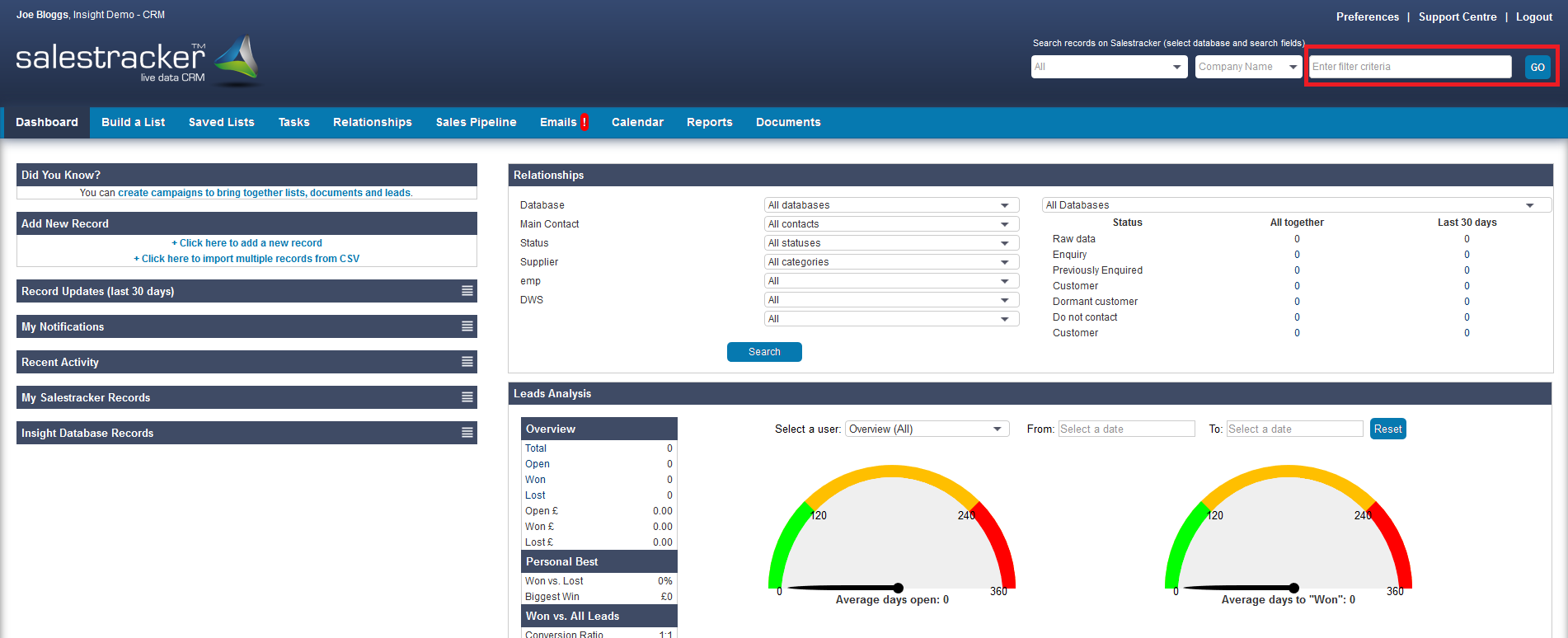
Build a List
Build a List enables you to create highly targeted lists based on a company’s activity and geographical areas which you can refine to your exact criteria.
Use the drop-down option to toggle between your databases to build lists from your subscription.
Once you have selected your specific criteria via the filter fields below, you can click the blue ‘Update Record Count’ tab to show you the quantity held on the system based on your selected criteria.
UK Fenestration allows you to generate lists based on a primary category; windows/doors, conservatory roofs, composite doors, sealed units and roofline. Create a list based on company activity (fabricate, buy in and install then segment the data further on material (PVCu/ aluminium, timber) and product range (casement windows, bifolds etc.), and even select based on the profile and volume (recorded in frames per week). Filter by market sectors (trade, commercial, domestic and new build) and also premises type (head office, showroom, trade counter, factory and depot). Finally, you can select geographical areas; national, regional, postcode or by selecting a mile radius from a specific postcode.
![]()
Saved Lists
Once a list has been generated you are able to save or export this list into a CSV/Excel Document.
It is very important to remember that once the data is extracted from Salestracker, it is no longer accessible to our Researchers and so will no longer be updated via our dynamic live system meaning your data will start to decay if used outside of Salestracker.
Our Research Team monitor over 1,200 changes in the Industry per month and so exporting a fresh list will significantly reduce the risk of your campaigns bouncing back or returns.
Saving your list means you can hold all information of your selected criteria in a secure place which is still accessible for our Research team to update dynamically to provide accurate, live and real-time data.
Our Research team cannot access any notes you add to the records, these are private to your company.
Next to each saved list (which has been created in Salestracker Live) is a “View Criteria” button allowing you to recap on what filters were used to create the list.
![]()
Tasks
These are created within an individual record and can be assigned to all users or a specific user who has access to Salestracker within your organisation. Clicking on the create new task button allows you to enter a description of the reminder, assign to one or more users, date and time and also gives you the option to be notified when the task is completed or overdue. There is also the option to remind the assignee leading up to when the task is due and this will come through as an email notification as well as appearing on the dashboard.
By ticking include relevant contacts will just remind you who it is you will be speaking to regarding the task you have set and will not send a notification to the selected contact.
![]()
Relationships
This is an area where you can assign a record as being a customer, prospect, dormant customer, future prospect or other. You also have the ability to assign someone from your company as an account manager to customers or a sales rep to prospects and categorise the companies according to value to your business with a bronze, silver, gold or platinum classification. There are also two customisable fields in this section where you may want to include additional information relevant to your company such as a particular product prospect.
![]()
Leads
The Leads section gives users the ability to create a lead against a company regardless of who is assigned as the key contact in the relationship section. Using leads is a great way of keeping track of any new or repeat business opportunities. Each lead is created against the company and automatically populates company name, contact and address information. Users are then able to record against each lead, what stage of the sales process they’re at, who is responsible for the lead, potential spend, where the lead generated from (website, reps etc.) and also the date the lead came in.
![]()
Reports
The Dashboard displays an overview of sales activity which pulls information from the Leads section. It gives the individual users a summary of their performance, whereas managers have the ability to see an overall view for the company. There is also an advanced report section which appears under “Reports”, called “Activity Report”, which allows a more detailed report to be created based on the users within your company subscription and specific activity conducted on Salestracker shown in the tick box options below.
![]()
Did you know?
We also offer additional expert marketing services such as email and direct marketing plus a telesales division. Talk to Insight today and engage with even more potential customers with our fully managed services.